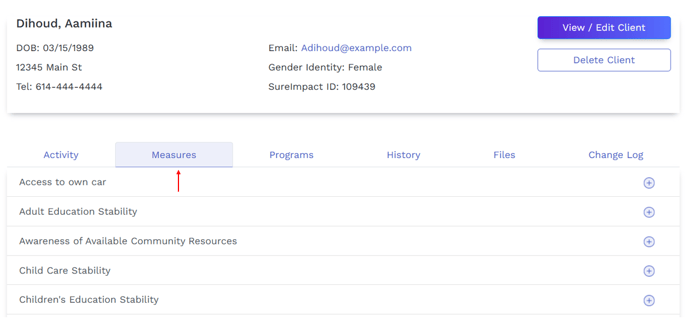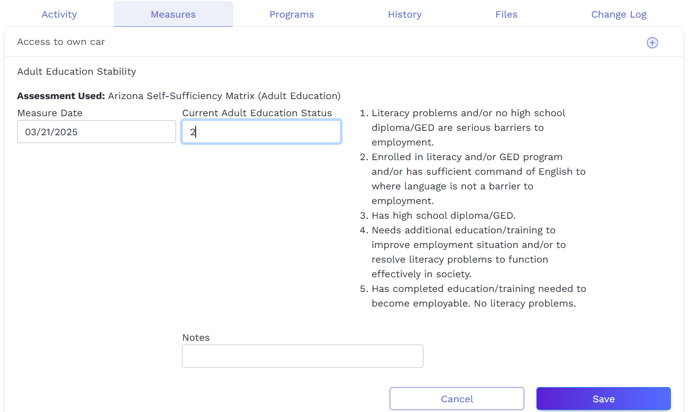How to do I record a Measure for a client?
This article explains how to select a Measure, and then record an instance of the Measure for a client.
- Within a client record, click the Measures tab.
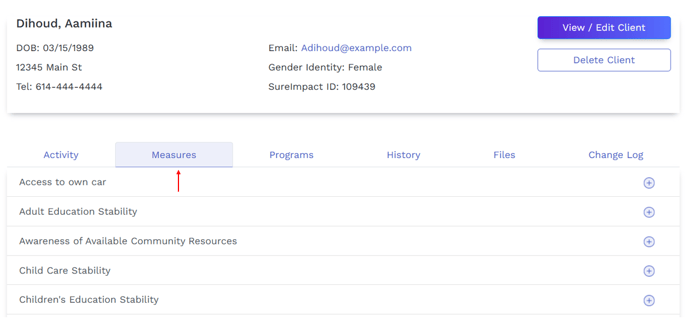
- Locate the desired measure, and then click the plus sign next on the right.
- Enter Measure Date.
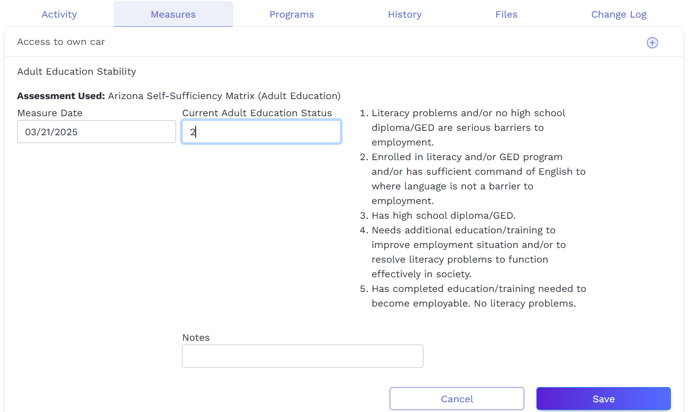
- Follow the prompts and enter the measure data. In this example, you would enter a score from 1 to 5 in the “Current Adult Education Status” field.
- Click Save.
Note: In order to see the measures you have entered for a client, you will need to click on the History tab. The scores do not display in the Measures tab.