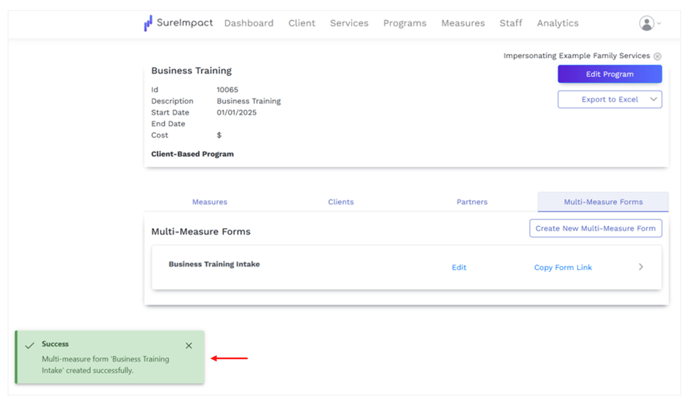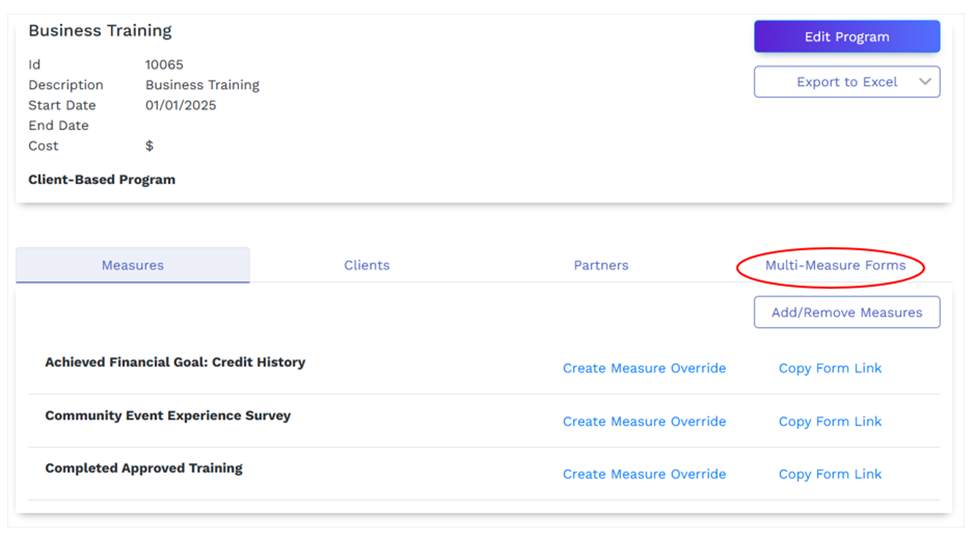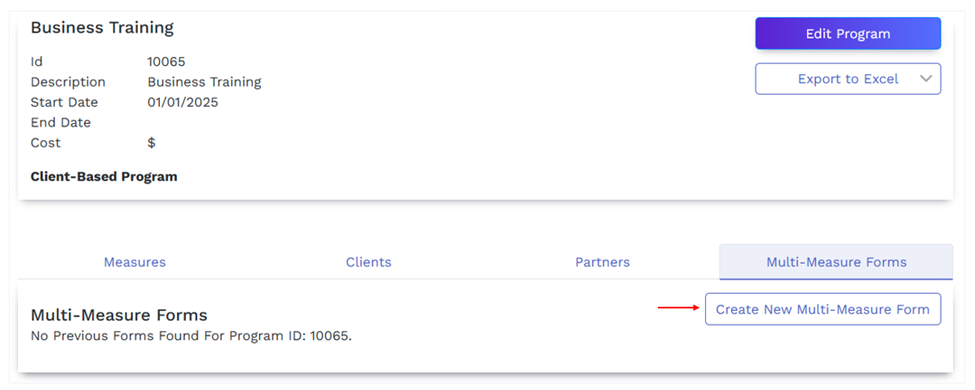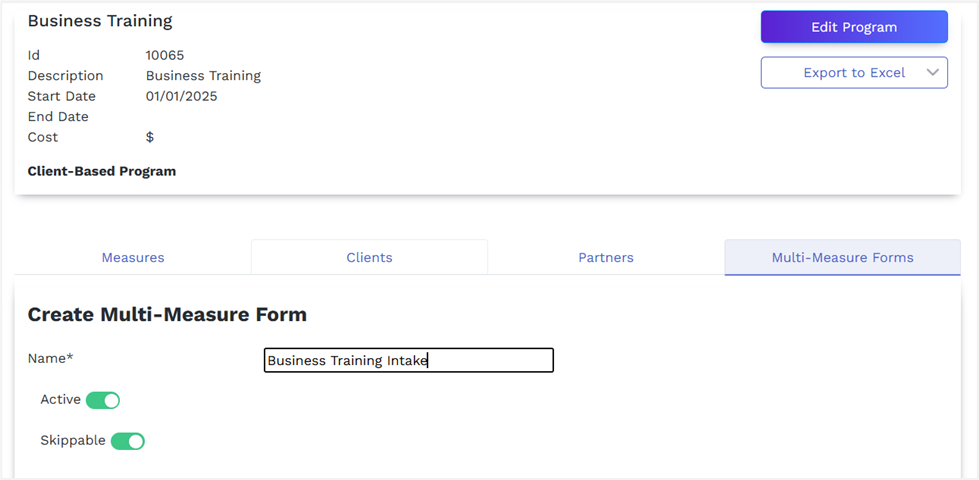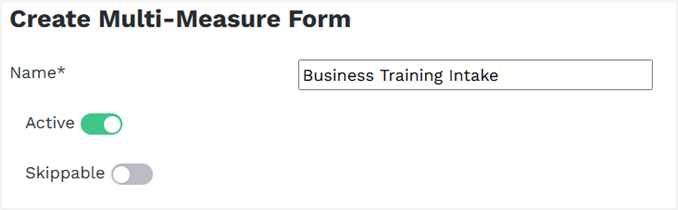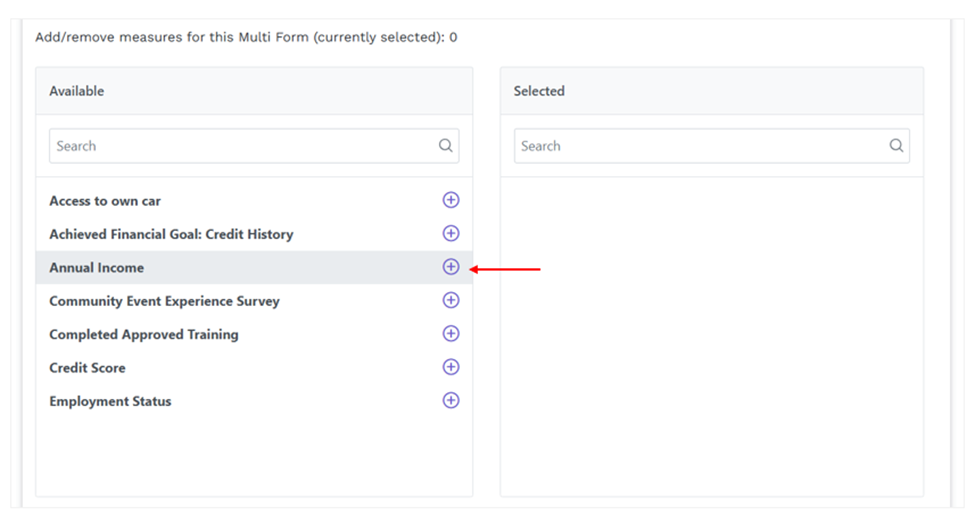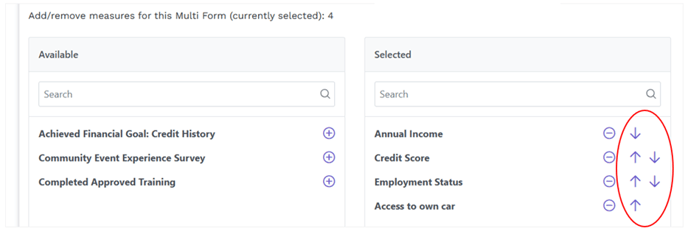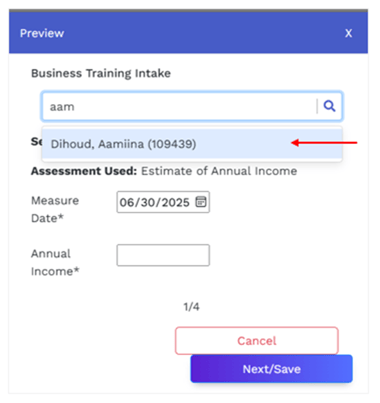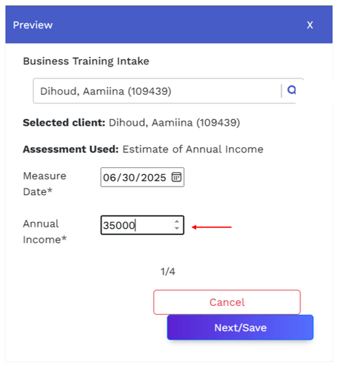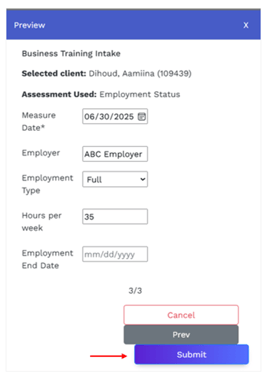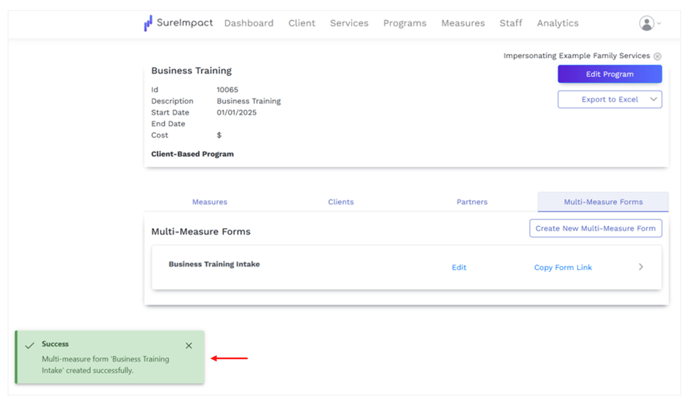Creating a Multi-Measure External Form
This article explains how to create external forms that contain multiple Measures.
- In the top navigation, click Program.
- Select the desired Program.
- Once the Program is open, click the Multi-Measure Forms.
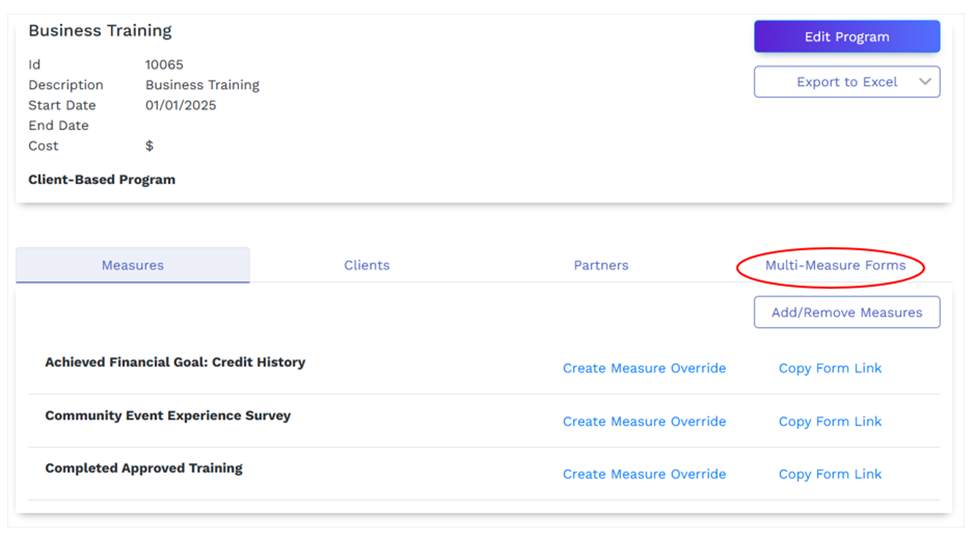
- Click Create New Multi-Measure Form.
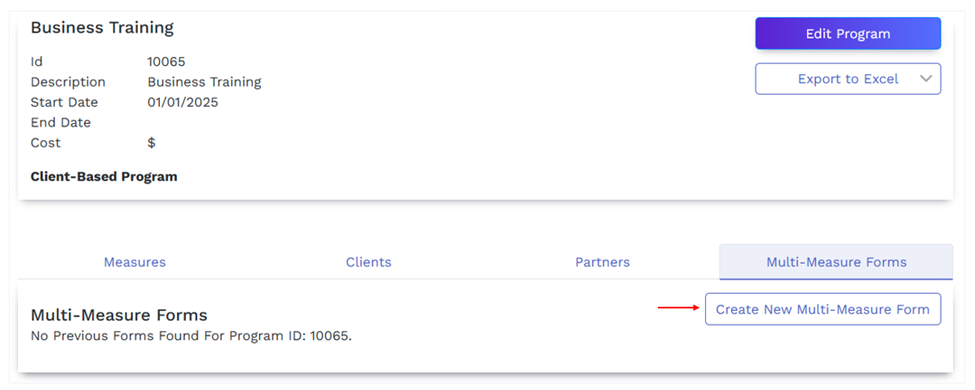
- Enter the Name for the new Multi-Measure Form.
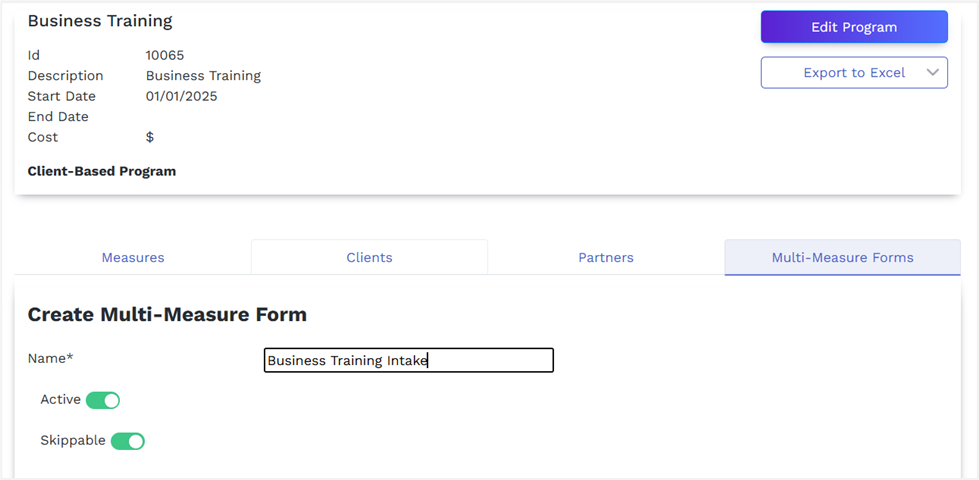
Note: You are able to create Multi-Measure Forms that allow users to skip some of the measures and still complete the form. If you want to require users to fill out all measures, click the Skippable button so it turns grey.
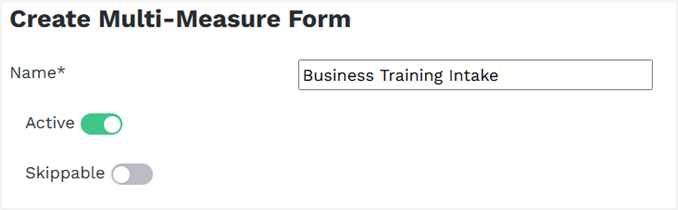
- In the Available box, you can see all the measures assigned to this program. Click the plus sign next to the measures you want to add to the Multi-Measure Form.
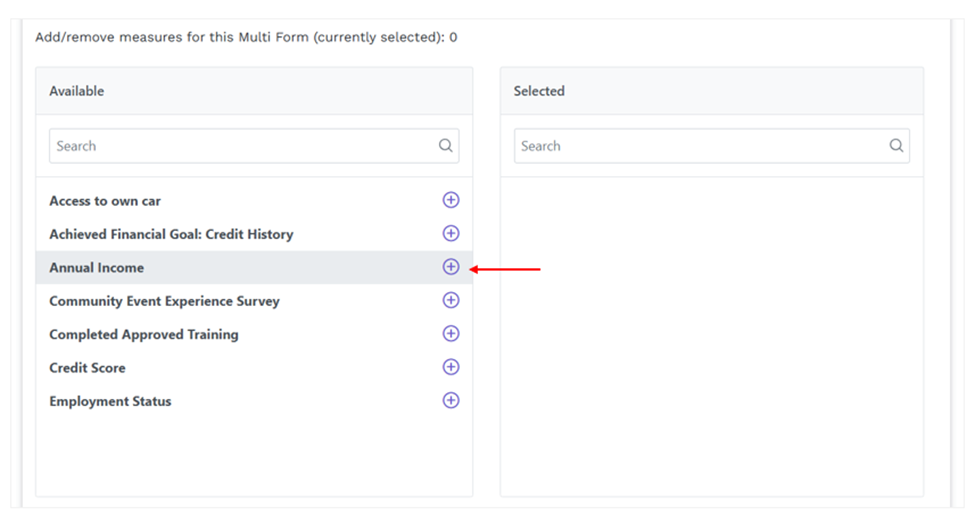
- Once you have added all of the desired measures to the Multi-Measure form, you can change the order of how the measures display in a Multi-Measure Form. Click the arrows to the right of the measures to make any changes.
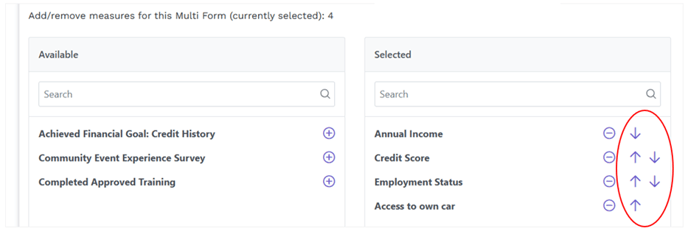
- Once you have all of the measures added and in the correct order, click Preview to make sure the Multi-Form Measure is set up how you want it. If you don’t want to preview the new Measure, skip to step 12.
- In the Preview dialog box, enter the name of a client in the Search clients field, and then select the desired client.
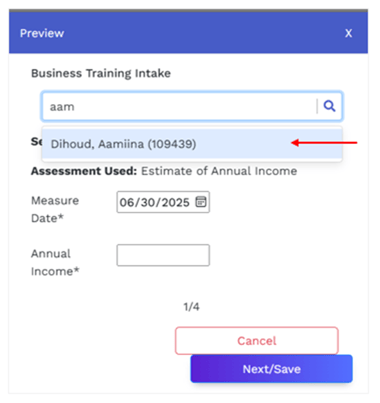
- Fill out the measure field (the Annual Income field in the example below), and then click Next/Save.
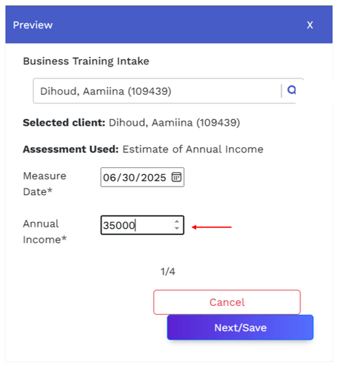
- Once you have previewed all of the measures, you can click Submit or Cancel to go back to the Multi-Measure Form you are creating.
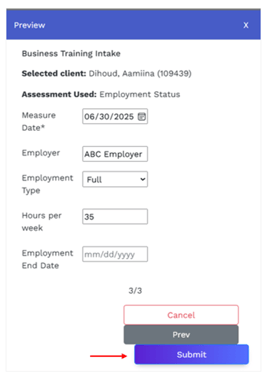
- Click Create. You will see a confirmation message confirming that you have successfully created the new Multi-Measure Form. You are also able to copy the form link for the Multi-Measure Form and share it with others.